Commission Reports
The X by Y Sales Commission Report supports all of the sales commissions strategies available within the system. This report lists, in detail or summary format, the sales, gross profit, and commission calculations, sorted using any X by Y combination.
When running this report, the system prompts you for the basis of the commission: invoices created or invoices paid. The system also prompts you to include commission exceptions for aged invoices, and many other options.
Support for Negative Commission Write-offs
Assigning Salespeople to Orders
Assigning Salespeople to Invoices
Running the Report
- Decide the Report Version.
- If you selected Report Type "R" - Sales and Payments within Date Range, you need to select to base the commission on invoices or payments.
- Next, select an option for salesperson assignments.
- Option 1 - Each Invoice - the default option, uses the salespersons assigned on each invoice.
- Option 2 - Each Customer - uses the salespersons currently assigned to each customer account, if any. This option may be effective when you are reassigning salespeople and territories. It provides a way to show what a newly assigned salesperson or territory would have earned in any historical period on the system.
- Option 3 - Each Invoice (Split Commission) - is the same as option 1, except that whenever a secondary salesperson is found on an invoice, that invoice will be split between the two salespeople using the percentage entered in the Commission% for Secondary Salesperson setting. For example, a $100 invoice with a 25% split will appear as $75 for the primary salesperson, and $25 for the secondary salesperson.
- Enter an option and press Next. The next screen lets you pick a date range and other parameters which can limit the amount of data retrieved for the report.
- IC - the default, uses the actual cost on each invoice/line.
- SC - Standard Costs from the Cost or Item Files instead of the invoice costs.
- HC - House Cost from the Cost File instead if the invoice costs.
-
The next series of screens let you pick the X and Y parameters. They are common to all X by Y reports. Normally for sales commissions your X parameter is Salesperson and your Y parameter is Account.
-
The next screen includes options that are specific to the X by Y commissions. This information varies depending on whether you are running the report for invoices or payments.
Invoice Option
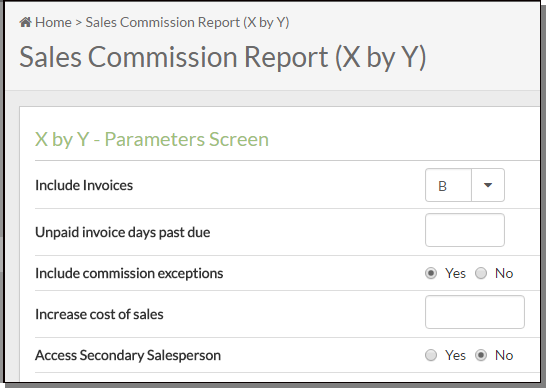
Field Description Include Invoices Choose if you want to run the report for paid invoices (P), unpaid invoices (U), or both (B). When running by invoice dates, the default option is B, to include all invoices regardless of payment. Unpaid Invoice Days Past Due Enter the days past due date you want to consider for the report, if you select U for the previous option. This enables you to run the report as a collection tool, listing only past due invoices for the salesperson, to help with collections. Include Commission Exceptions Entering a Y directs the system to use the settings made in the Commission Exception File to calculate and report commissions. Increase Cost of Sales% This field allows you to add an overhead cost which reduces gross profit and commissions if commissions are based on gross profits. For example, if you enter 3.75%, then the costs on all invoices will be increased by 3.75% on the X by Y Commissions Report. Access Secondary Salesperson Activate this setting if you want to consider a secondary salesperson involved in the sale.
Secondary salespeople are added on the second line in the Salesperson field during order entry or through the Maintain Salesperson Assignments program.If you activate the setting Access Secondary Salesperson, you are presented with the options shown below.
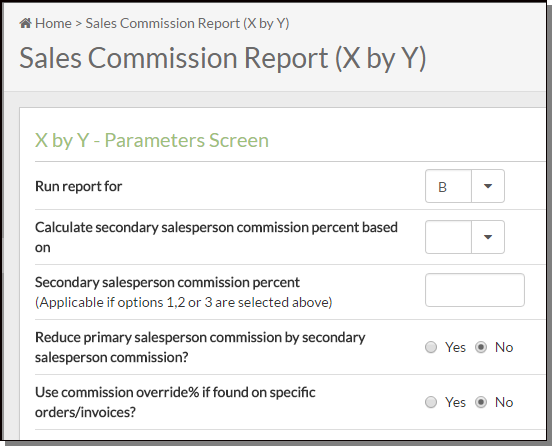
Field Description Run report for If you choose to run both reports, one for the primary and one for the secondary, the reports will run one after another. To avoid confusion, the primary and secondary information is not included on the same report. This allows for different formulas to apply to primary versus secondary reports. Calculate secondary salesperson commission option Select one of the secondary salesperson commission calculation options.
- Commission%, on Sales
- Commission%, on Sales
-
Commission% of Primary Salesperson(Split) - Enter a percentage in the next setting, if you want to calculate the secondary salespersons commission as a percentage of the primary salespersons' commission dollars. Using this option in conjunction with the option Reduce Primary Slmn's Commission by the Secondary Slmn's Comm creates a split commission. For example, if you entered 10.00 in the following field and flagged the reduce option as Y, ten percent of the primary salesperson's commission will go to the secondary salesperson.
- Commission% From Salesperson Master File - Normally the commission percentage in the Salesperson Master File is not used within the X by Y Commissions Program. The exception to this is that the secondary salesperson may use this method. This may be helpful when the secondary salespeople may also be primary salespeople, depending upon the sale. In this case, their commissions as primary salespeople are determined by the Base Commissions and Commissions Exceptions File, while their commissions as secondary salespeople are determined by the Salesperson File.
A primary salesperson's commission is based on the Base Commission and Exceptions tables.
-
Commission% From Base And Exception Commission File - The commission for the secondary salesperson is calculated independently from the primary, using the same files.
If calculate secondary salesperson commission option selected is 1,2 or 3 enter commission% Enter a commission percentage to be paid to the secondary salesperson. You can specify whether you want the commission percentage to come from the sale amount or the amount of gross profit generated from the sale, by entering an S or P. Reduce Primary Salesperson Commission By Secondary Salesperson Commission Causes whatever the commission is for the secondary salesperson to be subtracted from the primary salespersons' commission dollars. Note: A primary salesperson's commission is always based on the Base Commission and Exceptions tables. Use Commission Override% If Found On Specific Orders/Invoices Enter a Y if you want to access the commissions for secondary salespeople that are overridden using the Maintain Salesperson Assignment program. Whenever an override is found it will be used. - Let's start with an invoice for $100.00 where the salesperson gets a 5% commission on a gross profit amount of $20.00. Let's assume that the aging parameters cause the commission to be reduced by 2% if the invoice is paid between 31 and 45 days from the due date, and reduced by 3% if paid between 46 and 60 days from the due date. For this example, let's assume the payment was made in 35 days, leaving a 3.00% commission. A partial payment of $75.00 is made on this invoice. The X by Y Commission report would see the partial pay invoice and calculate the partial payment factor as 75/100, which equals 0.75. The system, then multiplies the 3.00% by the 0.75 partial payment factor, which equals 2.25%. The 2.25% is used in the commissions report, as the applicable commission rate. The report shows the partial payment factor. This is the equivalent of paying commission only on the portion of the invoice that was paid.
- If an invoice is partially paid in one month and the remaining balance is paid in full the following month or later, then the X by Y Commission Report only picks up the amounts of each partial payment and calculates the commission in the month when each payment is made. Using the example above, if the remaining balance on the invoice of $25.00 was paid in 45 - 60 days, and the 5.00% commission is reduced by 3.00%, then the commission report uses the following formula: The partial payment is .25 of the original invoice or 25/100. The remaining 2.00% commission is multiplied by the partial payment factor of .25, which equals a 0.50% commission rate.
- If the invoice is partially paid one month, and the next month it is partially paid again, then the X by Y Commission report uses each partial payment. The calculation is similar to the one in the previous paragraph. It uses the amount paid in the payment date range specified. Regardless of the number of payments made, the sum of the partial payments can never exceed the total invoice amount.
- The complete formula is as follows: Commission % = (Paid Amount/Invoice Amount) x (Original Base and Exceptions Commission % minus Aging Adjustment %).
- Commission%, on Sales
- Commission%, on Sales
-
Commission% of Primary Salesperson(Split) - Enter a percentage in the next setting, if you want to calculate the secondary salespersons' commission as a percentage of the primary salespersons' commission dollars. Using this option in conjunction with the option Reduce Primary Slmn's Commission by the Secondary Slmn's Comm creates a split commission. For example, if you entered 10.00 in the following field and flagged the reduce option as Y, ten percent of the primary salesperson's commission will go to the secondary salesperson.
- Commission% From Salesperson Master File - Normally the commission percentage in the Salesperson Master File is not used within the X by Y Commissions Program. The exception to this is that the secondary salesperson may use this method. This may be helpful when the secondary salespeople may also be primary salespeople, depending upon the sale. In this case, their commissions as primary salespeople are determined by the Base Commissions and Commissions Exceptions File, while their commissions as secondary salespeople are determined by the Salesperson File.
-
Commission% From Base And Exception Commission File - The commission for the secondary salesperson is calculated independently from the primary, using the same files.
- The next window gives you some options pertaining to the type of report you want to generate.
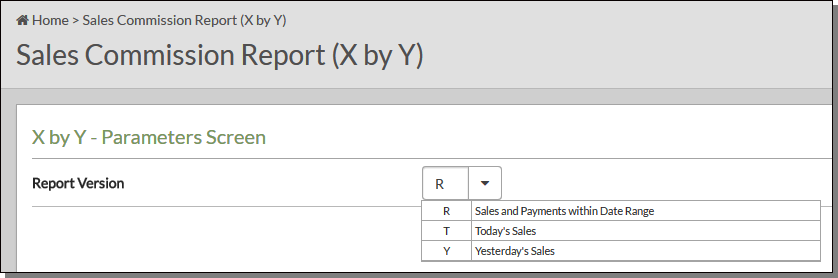
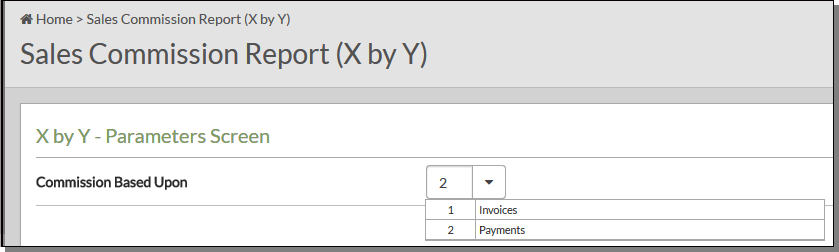
The parameters displayed depend on the type of report you are running. For example, if you run the report by Invoice Date range, as shown below, you can select the dates for the report.
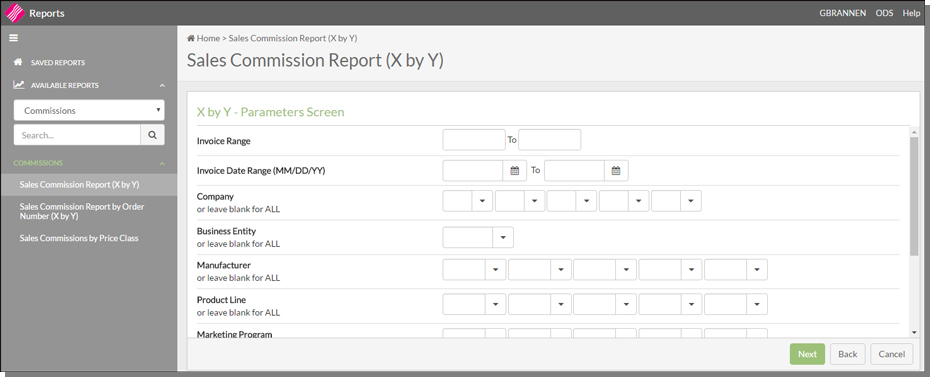
Use the drop down options to enter the report parameters such as Branch, Salesperson, and/or Manufacturer.
The Aggregate Salesperson functionality, introduced in 2014, allows commissions to be shared across salesperson codes assigned to the customer. For more information on this feature, refer to Commission Sharing.
The settings at the bottom of the screen (described in the table below) control how gross profit percentages will be calculated. The default values are the recommended values for each field.
| Field | Description |
| Include Trim Class | Enter N to omit sales of items that have a trim class in the Item File. |
| Cost to Use |
GP% is calculated using the cost selected here. |
| Sales Allowances | Enter Y to include the sales allowance (promo) portion of the price. Enter N to remove the sales allowance from the price. Y is the default. |
| Funds | Enter Y to include the fund/overbill portion of the price. Normally you should not pay commissions on funds. N is the default. |
| Cost Allowances | Enter Y to include the cost allowance (rebate) portion of the cost. Y is the default. |
| Include Only Sales Within GP% Span | You can limit the report to invoice/lines within a specified gross profit percentage range. |
Payments
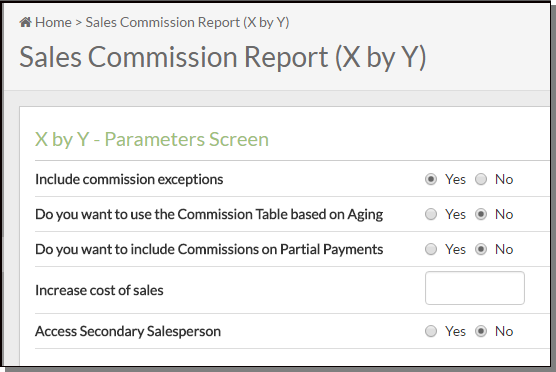
| Field | Description | ||||||||||||||
| Include Commission Exceptions | Entering a Y directs the system to use the settings made in the Commission Exception File to calculate and report commissions. | ||||||||||||||
| Do you want to use the Commission Table based on Aging | Enter a Y to take advantage of the settings made in the Commission Aging Parameters screen of the Base Commissions File. For more information of the steps required to set up commission rates, refer to Commission Rate Exceptions File - COM 2. | ||||||||||||||
| Do you want to include Commissions on Partial Payments |
If an invoice is partially paid within the specified payment date range, and you enter N, the system does not include the invoice when calculating commission. The program only pays commission on the full invoice amount when it is paid in full, or when a final partial payment is made which closes out the invoice. If you enter Y the system divides the partial payment amount by the invoice amount to get a percentage of invoice dollars paid. This percentage is used to adjust the commission dollars. The salesperson is only paid commission on the percentage of the invoice that was paid. The system handles partial payments as follows. With either partial payment option, N or Y, the same amount of commission is paid on any invoices that are paid in full. If you enter N, commission is only paid once, when the final payment is received. If you enter Y, commissions are paid on each partial payment. If you enter N, invoices that are never paid in full earn no commissions. The following payment codes, used in accounts receivable to clear an invoice, are NOT included in the X by Y Commission reports on paid invoices: WW, OA, AD, DM, WC, WN, and WP. These codes are used for write-offs and adjustments, which are not considered to be payments. Discounts allowed at the time of payment are considered to be part of the payment. Therefore, salespeople are paid for the full invoice amount even when an early pay discount is allowed.
|
||||||||||||||
| Increase Cost of Sales% | This field allows you to add an overhead cost which reduces gross profit and commissions if commissions are based on gross profits. For example, if you enter 3.75%, then the costs on all invoices will be increased by 3.75% on the X by Y Commissions Report. | ||||||||||||||
| Access Secondary Salesperson |
Activate this setting if you want to consider a secondary salesperson involved in the sale. Secondary salespeople are added on the second line in the Salesperson field during order entry or through the Maintain Salesperson Assignments program.
If you activate the setting Access Secondary Salesperson, you are presented with the options shown below.
|
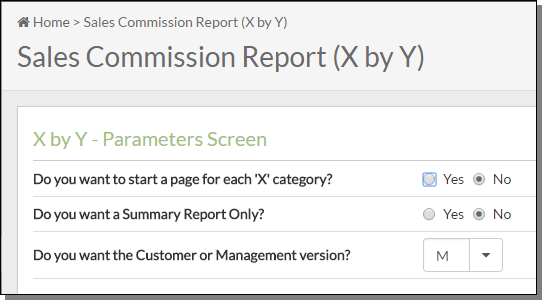
The Summary Report only prints the X by Y subtotals.
Enter N for the regular detailed version, showing each line item sold, sorted by salesperson and then by customer account (the X and Y parameters).
The Customer version drops out cost and profit information. The default is M for management version, unless the user is coded to not see costs.
Support for Negative Commission Write-offs
The commission reports can produce an additional report showing negative commission write-offs based AR write-off code WZ. This report can be used to impact salesperson commission amounts which are generated by write-offs in AR for amounts that were never paid.
Associated Files
AR Ledger (AR 16)
Use the AR Ledger to find each account's current balances as well as aging and all open transactions, or those paid or closed in the current month.
An Example
Let's look at the reports for just one invoice that had write-offs on a couple of lines.
The commission report, which shows how much commission was paid per invoice, shows that $52.11 was paid in commissions for invoice 411691 (the report was run just for that invoice).

When we look at the commission write-off report, we see that $14.21 in commissions has been written off and should be taken off the $52.11 commission that the salesperson was originally slated to receive.
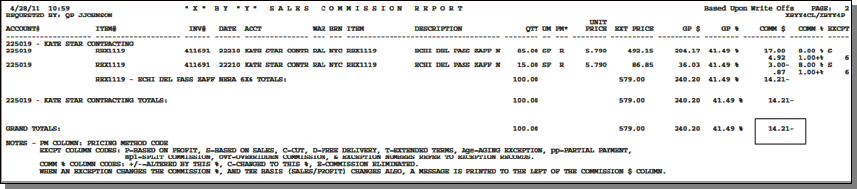
Here is how the commission write-offs were calculated.
- By looking at the AR Ledger for Invoice 411691 we can see a $250 write-off.
- To find the percentage of the invoice that was not paid divide 250/579. The $579 is the total Extended Price of the invoice. It is not the invoice total since it does not include any fees, charges or taxes.
250/579 = 43.17%
- So now we know that 43.17 percent of the invoice was not paid for. The system uses that percentÂage to calculate how much should be deducted from the original commissions. The first and third lines had negative commissions (-17.00 and - 3.00)
Original Reduction
Commission Amount
39.37 x .4317 17.00
6.95 x .4317 3.00
- Add all the commission payments, both the negative and the positive, and the total is 14.21.
52.11 - 14.21 = 37.90 (new commission payment)
Assigning Salespeople to Orders
The system supports several strategies for assigning salespeople to orders. These strategies can be used concurrently, and in some cases used in combination on the same order. Salesperson Codes can be assigned to orders in the following places:
- Header of an order - Via the Salesperson field
- Billto File - Account "profile" screen. This is the default unless overridden.
- F14 "Codes" screen of the Billto File
Assigning Salespeople to Invoices
Salesperson Codes can be assigned to invoices in the following places:
- The salesperson assignments on an order automatically flow through to all invoices for that order, unless overridden on the invoice.
- The salesperson assignment for an invoice may be overridden by keying a salesperson code on the header of the invoice when the order is invoiced.
- The salesperson assignment may be overridden even after invoicing, by using the Maintain SalesÂperson Assignments by Order or Invoice option on the Commissions menu.
- Sales Commissions by Price Class
- This is a self-contained alternate commission system with its own rate table and report. The Sales Commission by Price Class Table, accessed from the File Management application, allows you to structure a commission structure for each price class.
- Enter either an invoice range or an invoice date range.
- The customer version drops out cost and profit information. The default is M for management version, unless the user is coded to not see costs.
The X by Y Sales Commission Report by Order Number includes all of the same parameters, features, and formulas as the regular X by Y Sales Commission report. It also includes a third level of sorting - by order number, within the X and Y parameters.
This option enables you to print all line item details, or a summary by order within the X and Y parameters. You can apply commissions at the order level, instead of at the line item level.
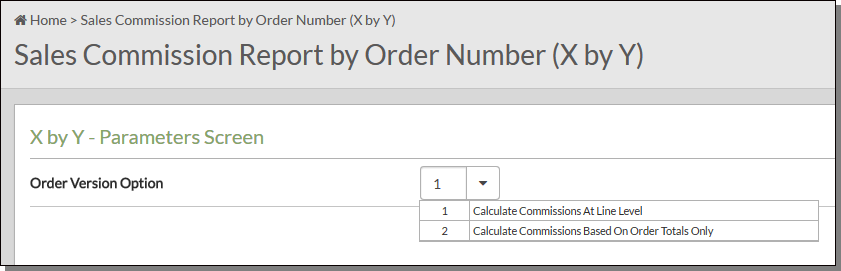
If you apply commissions at order level instead of line level, consider the following:
- Commissions based on gross profit % use the gross profit % of the entire order, not each line. This can cause different commission percentages to be applied, as line item GP% may vary on a line by line basis, and may differ from the blended order-level GP%.
- Commission exceptions based upon item-level information (such as manufacturer or item) are ignored when you choose to calculate commissions at order level. This is because an order can consist of multiple products. Product information only exists at the line item level and line item calculations are not performed.
This is a self-contained alternate commission system with its own rate table and report. The Sales Commission by Price Class Table, accessed from the File Management application, allows you to structure a commission structure for each price class.
Enter either an invoice range or an invoice date range.
The customer version drops out cost and profit information. The default is M for management version, unless the user is coded to not see costs.
